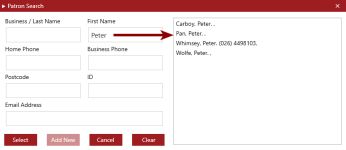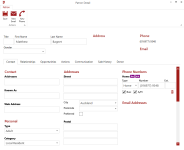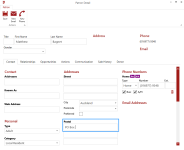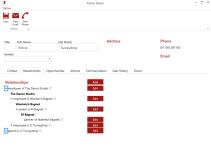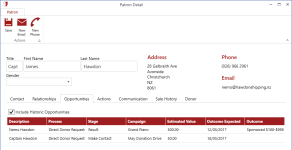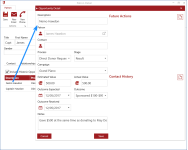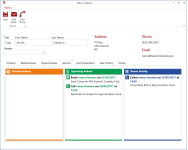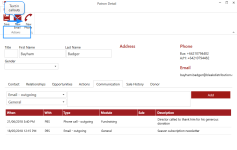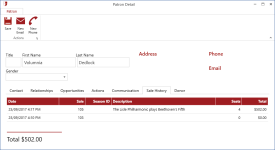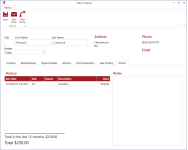Find Patron
The Find Patron window is like those in other PatronBase applications. Enter as much information as you have in the fields on the left of the screen. As you enter details, a filtered list of patrons displays on the right. The more detail you provide, the smaller the filtered list becomes, making it easy to identify and select an existing patron. If no existing patron is identified, a new patron can be created by selecting Add New once you have entered their full name.
Once the patron is selected, the new Patron window has similar fields to previous Patron windows, with the addition of Opportunities, Action and Donor tabs.
Any of the fields can be edited by selecting the field edit box, selecting from the dropdown lists, or checking the boxes. Click Save when you have completed the changes.
A special feature of the Relationships tab is the relationships tree. Besides displaying the relationships for the selected patron, the Fundraising operator can expand the relationships to see relationships attached to the related patron or organisation. Click the v chevron to collapse the tree; click the > chevron to expand the tree.
The new Opportunities tab lists all the current opportunities linked to the patron. If you tick the Include Historic Opportunities box, it will also show previous opportunities.
If you double-click any opportunity in the list, the Opportunity Detail window will open.
The new Actions tab shows the three action lists: Overdue Actions, Upcoming Actions and Recent Activity. The lists are filtered to only show the actions that pertain to the selected patron. Actions can be selected to open up the related Opportunity and update the opportunity details.
In addition to the actions, the Communications tab can also be used to log details relating to patron contacts. The contact method type and the communication can be tagged as specific to Fundraising or General. The details can be entered, and Add will save the contact to the communications log. Communications tagged as Fundraising specific will only be visible to people with Fundraising access permissions, even in other tools displaying the communication log, such as Box Office.
The Sales History tab shows an historic list of Sales that record all purchases made by the patron. Incomplete and cancelled sales will also appear in the list.
The new Donor tab shows an historic list of Sales that record donations made by the patron. Additionally, Notes can be recorded in the box next to the list of donations.